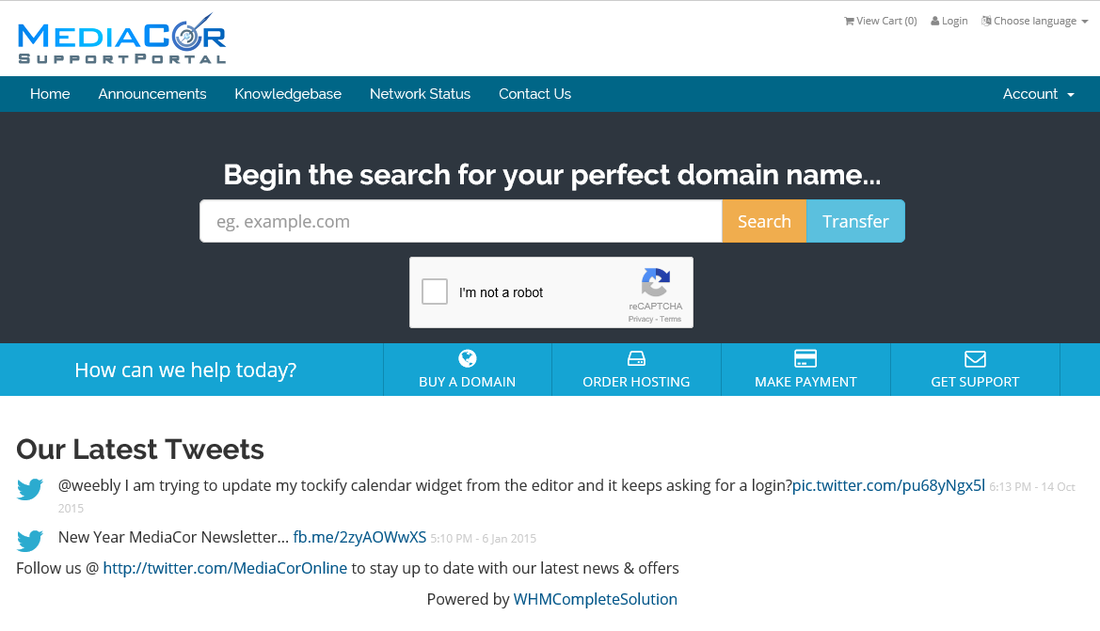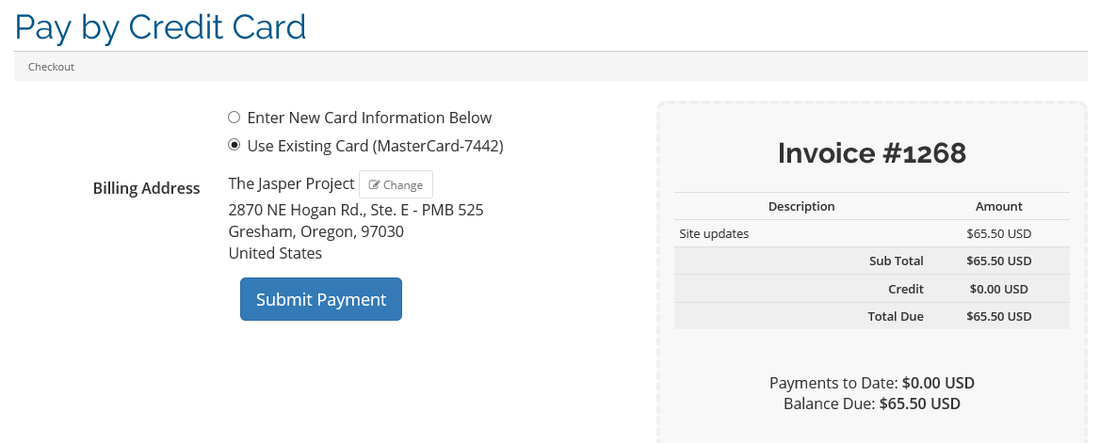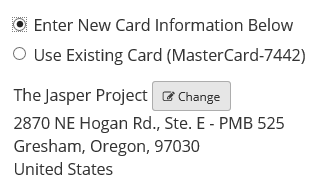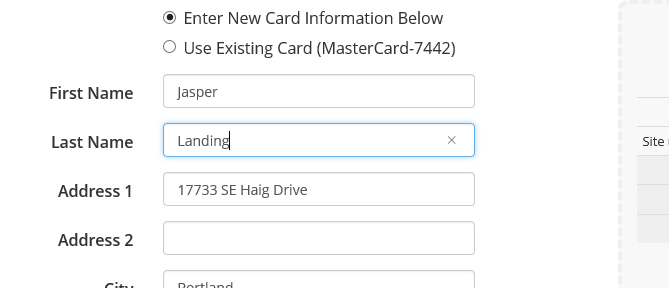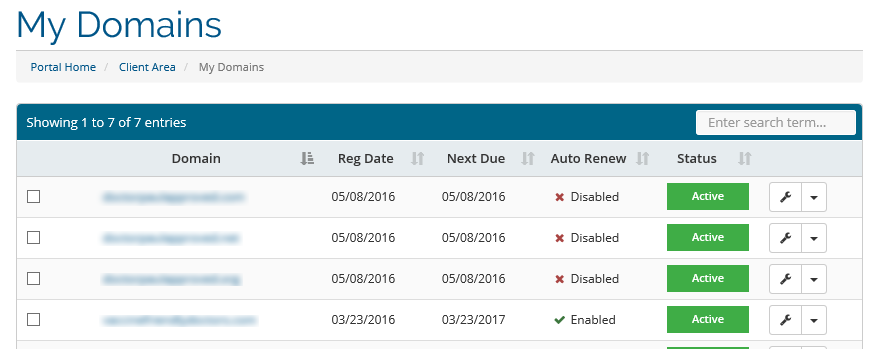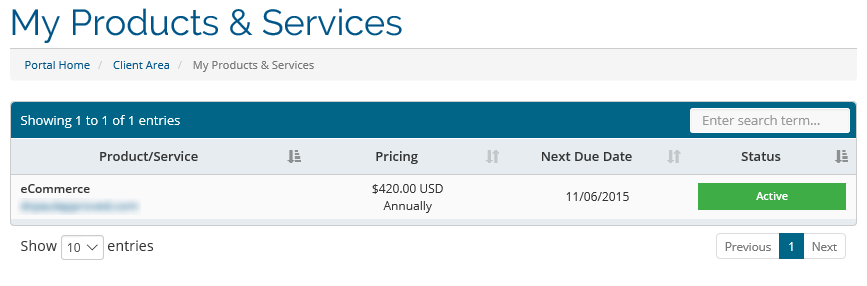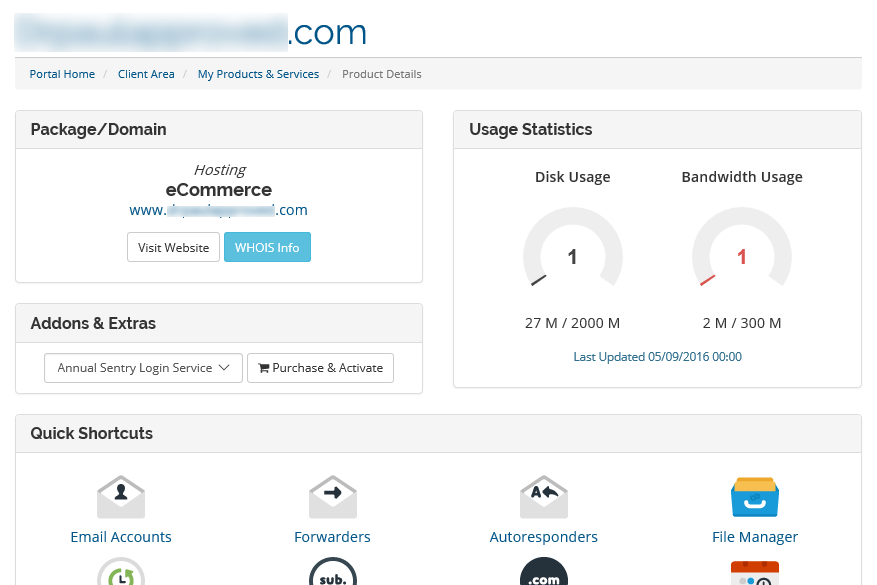Visit MediaCor support and your in for a newly designed portal experience.You can access the portal at the short url Support.MDCR1.comHere you will find access to the following information:
New Payment Gateway**As an existing customer you will want to make sure your billing address is up to date and matches the billing address for your credit card to avoid having your card declined.** When paying your invoices you will have the option to choose from PayPal or pay by credit card using Authorize.NET This has been added as frequently requested more convenient and secure way to pay. Authorize.net requires that the billing/contact address match the credit card billing address for security purposes. The system automatically pulls the address info from your contact information which may not be correct. Here's how to update your billing address when paying by Credit Card When paying by credit card, once you have selected the invoice to pay you will be presented with a screen like this: If this isn't the correct address for the credit card you are using select: Enter New Card Information Below And then click the Change button next to your company name shown above. You will then be able to update your billing & credit card information and make your payment successfully. View your products, services and domainsYou can change domain and services settings from the portal home page once you are logged in. Choose from one of the quick access links (shown above) or from the menu bar to view the area you are interested in. You can view the domains you have listed with MediaCor and access features by selecting the green Active button. You will then be able to change such functions as:
Select the green Active button to change a product or modify a service. From here you can access:
Be sure to visit the Knowledgebase and if you need help click Open Ticket to submit a support ticket. I hope you will find the redesigned Support Portal a helpful asset to managing your Products, Services, and Domains!
|
Support Portal Login |
Contact |
Mediacor
Official Partner
|
Website Portal Login |
Cpanel Portal Login |
Webmail Portal Login |